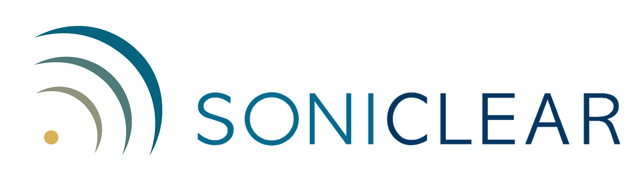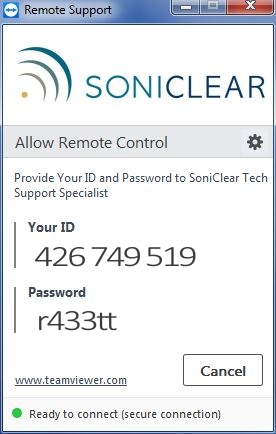Your SoniClear support technician can connect to your computer to assist with SoniClear setup and training.
This requires running the TeamViewerQS screen sharing program at the time you have an appointment for support.
Step 1: Download and Run TeamViewerQS Software
The Remote Support software is a program called TeamViewerQS ("Quick Support"). You run TeamViewerQS each time you want to share access to your computer with a SoniClear support technician.
Start the TeamViewerQS software by clicking on the link below and selecting "Run" (or if Run is not an option, select Save and then Run):
Windows will identify that the software is published by the company TeamViewer GmbH and will ask permission to allow the program to run. Check to make sure the publisher name is displayed correctly as "TeamViewer GmbH" and then select "Run".
Step 2: Provide Your ID and Password
When the software runs, it will display the remote control panel:
Tell the SoniClear Support technician the ID and Password displayed on the screen. You will see the TeamViewerQS program shift out of the way to the lower right corner of the screen. The SoniClear support technician will then be able to see your screen take control the keyboard and mouse.
Step 3: Close Program
When finished with the support session, stop sharing access to your computer by clicking on the X box in the corner of the TeamViewerQS program window.
TeamViewerQS does not install any software permanently on your computer. If you want to share your screen on another support session, you will need to follow the steps above to run the program again.
SoniClear®, Trio Systems®, Meeting Recorder 9, Gov Recorder 9, Court Recorder 9, Tablet Recorder and VoiceBoost are trademarks of Trio Systems LLC.
All other trademarks are the property of their respective owners. © Copyright SoniClear 2020